Open a New Browser
You will often want to have more than one web page on your screen at one time. In most browsers, including Windows Internet Explorer, Ctrl-N will open a new browser window, while keeping the current one available.
Use Tabs
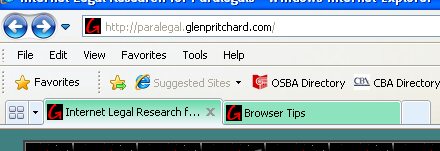 Having too many browser screens open at one time can be confusing. A more controlled approach is to use tabs. Pressing Ctrl-T in most browsers will open a new tab in the same browser window. Pressing Ctrl-Tab moves from one tab to the next.
Having too many browser screens open at one time can be confusing. A more controlled approach is to use tabs. Pressing Ctrl-T in most browsers will open a new tab in the same browser window. Pressing Ctrl-Tab moves from one tab to the next.
It would be great if you could follow a link without replacing the page already on the screen. Actually, that’s pretty easy. Hold down the Ctrl key while you click the link, and the new page will open in a new tab!
Use “Find” to Search for Text

Using the “Find” function will save a lot of time if you need to look for a word or phrase in a long web page. Ctrl-F will activate the Find function in all major web browsers.
In Internet Explorer, a small dialog box will open under the tabs:
As you type text into the box, matching words on the page will be highlighted, making them easy to find.
Use Arrow Keys to Navigate Web History
Use Alt-Right-Arrow or Alt-Left-Arrow to navigate forward and backward through recently visited pages. This is the same as using the mouse to click the forward and backward buttons ![]() on the top of the browser, only much faster.
on the top of the browser, only much faster.
